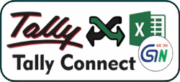
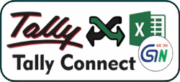
All businesses need to connect with their banks. Today, even small businesses will have thousands of banking transactions per month and these are usually carried out on a daily basis Record and monitor multiple transaction types (like Inter-Bank Transfer, Cheque, DD, etc.)As data include transaction details with debit & Credit Amounts by understanding this we have separate Receipt, Payment, and Contra voucher records with their details & reconcile date respective ledgers.
You can import data with transaction date, Transaction id & Descriptions
You can import data with cheque Number, Date, Bank Name & Branch
You can import data with Party, bank , Cash, Suspense Ledgers
You can import data with Payment voucher as per Debit Amount
You can import data with Receipt Voucher as per Credit Amount
Your can import data with Contra vouchers as per ledgers Cash or bank
Excel-Tally software provides you smart data mapping functionality, that helps you to copy all your data from your file to a template without any mistakes.
or simply copy-paste your data column-wise from your sheet to the software template file.
Open Excel-Tally Software, it will shows you Dashboard here you can select company in which you want to import data.
Now All set just select template file in software using BANK STATEMENT Button & Click on Import Button,
check the software dashboard it will show you Count of Ledgers,Invoice Records created.
check in tally all your records are imported successfully
You can import Multi Currency data in same Voucher template by Providing Amount , Foreign Currency Symbol, Rate Of Exchange
