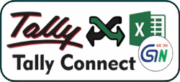
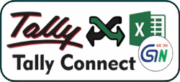
1- Prepare your data in a template by copying & pasting or by smart mapping
2-Validate Ledger, Items, Vouchers & Auto Create using TallyConnect software
3- Select template & start importing. After successful import, check data in Tally
This Voucher records all entries related to Purchase including Cash & Credit. You need to enter the item details if Inventory value gets effected due to Purchase. The entries for Cash Purchase are automatically entered in the Cash Book or Bank Book..(ref tallyerp9book )
Excel-Tally software provides you smart data mapping functionality, that helps you to copy all your data from your file to a template without any mistakes.
or simply copy-paste your data column-wise from your sheet to the software template file.
Click on CONNECT & MATCH LEDGER WITH TALLY BUTTON
Software highlights you New Ledger by Red Color And Duplicate ledger by Green color by comparing with Tally data
(for detail ledger Creation use SHEET 2 OPTION while importing file using software)
Click on CONNECT & MATCH STOCK ITEMS WITH TALLY BUTTON
Software highlights you New Stock Items by Red Color And Duplicate Stock items by Green color by comparing with Tally data (for detail Stock items Creation use SHEET 3 OPTION while importing file using software )
Software Auto Creates GST Ledgers by comparing Invoice GST Number & Place of Supply, Accordingly Create Ledgers as SGST & CGST or IGST also calculate their amours as per TAX RATE Specified.
Software Create Other Ledger as per Headings specified in your data with its amounts in a single click.
Open Excel-Tally Software, it will shows you Dashboard here you can select company in which you want to import data.
Now All set just select template file in software using Purchase with Inventory Button & Click on Import Button,
check the software dashboard it will show you Count of Ledgers, Stock items,Invoice Records created.
check in tally all your records are imported successfully
(Don’t use Create stock item button because without inventory data does not contains any stock items & all other procedure same as above steps)
You can import data with Invoice Number, Invoice Date, Bill ref number & invoice Voucher Type.
You can import data with Buyer Name, Address, state, City, Country & GSTN with place of supply
You can import data with Consignee Name, Address, state, City, Country & GSTN with Destination
You can import data with Delivery Note, Delivery Date, Doc No, Dispatched Through and Destination
You can import data with Order No, Order Due Date, Tracking No, Other Ref Number,Mode of Payment
Your can import data with Terms of Delivery, LR/RR No, LR/RR Date, Vehicle No
You can import data with Item Name,Item Desc, HSN CODE, Godown, Batch No, ExpiryDate, MFG DATE, QTY, UOM, Item Rate
You can import data with 25+ other ledgers & Tax ledgers with Auto Creation options in single invoice or multi invoice mode
Your can import data Party ledger link with Cost center & Cost Category, Also import Narrations in single or Multi invoice mode
You can import Multi Currency data in same Voucher template by Providing Amount , Foreign Currency Symbol, Rate Of Exchange
