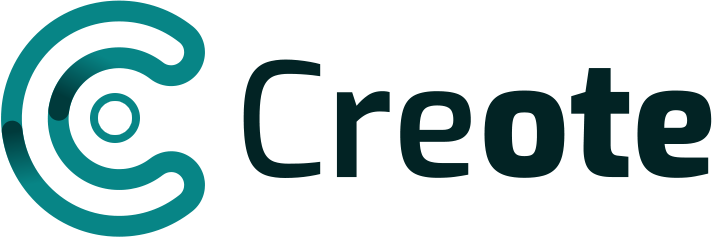Excel to Tally Prime Import Payment or Receipt Voucher
Get Free Demo
Whats is Receipt Vouchers
Receipts are given by either by service providers or the persons who receive the payment from a business firm against their running account. Practically, when a business organization purchases material or services from outside on credit basis and later on, it makes the payment to the suppliers of goods or services, they issue the receipt as a proof for payment made by the firm. Receipt is also a proof for different type of deposits and advances also i.e. security deposits, advance payment made etc.
Whats is Payment Vouchers
A document which can be used as proof that a monetary transaction has occurred between two parties. In business, a payment voucher can be used for a variety of purposes, sometimes taking the place of cash in a transaction, acting as a receipt, or indicating that an invoice has been approved for payment.
You can Import Receipt or Payment Voucher with the Following details
Invoice details
You can import data with Invoice Number, Invoice Date, Bill ref number & invoice, cheque Number, Date, Bank Name & Branch
Tax & Other Ledgers details
You can import data with 25+ other ledgers & Tax ledgers with Auto Creation options in single invoice or multi invoice mode
Cost Center & Narration
Your can import data Party ledger link with Cost center & Cost Category, Also import Narrations in single or Multi invoice mode
How to import Receipt Voucher data using
Excel-Tally Software in just a click
Step 1- Put Data In Template Using Smart Mapping
Excel-Tally software provides you smart data mapping functionality, that helps you to copy all your data from your file to a template without any mistakes.
or simply copy-paste your data column-wise from your sheet to the software template file.
Step 2- Now Select Receipt Voucher Template In Software & Click Import
Open Excel-Tally Software, it will shows you Dashboard here you can select company in which you want to import data.
Now All set just select template file in software using Receipt Voucher Button & Click on Import Button,
check the software dashboard it will show you Count of Ledgers,Invoice Records created.
check in tally all your records are imported successfully
follow Same 2 step to import Payment Voucher using Excel-Tally Software
(Don’t use Create stock item button because without inventory data does not contain any stock items & all other procedure same as the above steps)
Can Import Multi Currency data using Same voucher Template
You can import Multi Currency data in same Voucher template by Providing Amount , Foreign Currency Symbol, Rate Of Exchange